News, Trends and discussions in the field of Machine Learning, Computer Vision and Data Science
How to recover completely broken Ubuntu 18.04
My upgrade from 16.04 ro 18.04 went super good..with below command
$sudo update
$sudo upgrade
$sudo do-release-upgrade
After this you have to bunch of Y's to continue clean install (sorry for putting short cut process here). As i faced crazy issue after that..
I tried to install another toolkit in Ubuntu 18.04 and in process somehow it deleted some systemfiles as part of python3 removeal process...
This step made me to spend almost 6-8hrs of non-stop hard hitting to fix
1. First my KeyBoard and Mouse stopped working after restart
2. Had to reboot and during BIOS coming up - I had to hit "Esc" key to go to GRUB GUI
3. I selected "recovery-mode" Linux image
4. Then selected "root" shell and try to install "sudo apt-get install ubuntu-desktop" and it failed crazy because Wifi not connected at this point and "$sudo update" failed
5. then I have to use "nmcli" commands to connect to my wifi (google nmcli commands)
6. After sucessfully connecting to wifi - i was able to run "sudo apr-get update && sudo apt-get upgrade" and still "sudo apt-get install ubuntu-desktop" was failing
7. But, keyboard started working (Hope I am not missing something b/n Step 6 & 7 - w.r.t isntalling gonme package with apt-get)
8. BIGGEST challenge was "Fail to start session" when trying to login to system (THIS WAS THE MOST TIME TAKEN HARD PROBLEM)
9. I had to so much of circus to fix this - this time once I got to login screen - I entered command promopt/terminal with "CTRL + ALT + F2"
10. First tried to install "sudo apt-get install ubuntu-package" - it said I dont know what are you talking about "ubunut-package" not found
11. Then I tried to install python3 (which is the main culprit for all this hassle) - started throwing dpgk: error not able to proceed (subprocess dpkg failed etc. something like that)
12. Even "sudo dpkg --configure -a" was not working
13. Then I installed "sudo apt-get intall aptitude"
14. sudo aptitude install python3-pip
15. sudo aptitude install python3-dev (not 100% sure of this - nothing harm to in reinstalling)
16. and etc. packages - all the once which are through error by "sudo apt-get install ubuntu-desktop" in previous steps
17. During 14, 15 and 16 steps - it will ask you to give your decision on what each step/command is going to do (if you feel all looks good- you can hit 'y' or Enter)
Now you should not see any dpkg errors and reboot your system and you can happily login and recover all your hard work put in this silly life so far..
Have fun....!!!! with lot of bugs and blockers - which have simple fixs....
Kudos to Communities trying to help each other....
OpenVINO DL Streamer with GStreamer - Azure Marketplace app
Deep Learning (DL) Streamer is a component of OpenVINO™ Toolkit that offers a streaming analytics framework based on GStreamer* multimedia framework for creating complex media analytics pipelines using OpenVINO Inference Engine. It provides optimal pipeline interoperability and optimized inferencing across Intel® architecture, CPU, iGPU and Intel® Movidius™ VPU.
This container provides Intel® distribution of OpenVINO™ Toolkit with DL Streamer and OvdlStreamer app that provides a configurable pipeline for object detection, tracking and classification. The app can take multiple input streams, perform object detection, tracking and classification using pre-trained models required by the OpenVINO™ toolkit Inference Engine, and send the results to Azure IoT Cloud and/as RTSP out.
Click Here to Download OpenVINO DL Streamer - Azure IoT Edge Module
Image Semantic Segmentation with OpenVINO 2020.R2
The One Hundred Layers Tiramisu:Fully Convolutional DenseNets for Semantic Segmentation
Github (OpenVINO app code) to accelerate inference of FC-DenseNet-103 on Intel HW. Best performance can be seen on Cascade Lake Xeon CPU
OpenVINO Application code
OpenVINO FC-DenseNet-103 IR model files (FP32/FP16): IR Files
Note: IR files are generated from pre-trained TF FC-DenseNet-103 model file (with accuracy ~.60)
If you want to re-train: You can use Keras train.py
OpenVINO - Train and Deploy Neural Network (AI Model) in seconds onto IoT Edge device
Lets look at the challenges being faces by AI developers in training and deploying AI model and how OpenVINO and Azure IoT helps solve the problem
Challenges in training and deploying AI model
- Choosing a Neural network model
- Train/re-train till model converge (Costly and time consuming task)
- Deploying it on Edge device (IoT device's / Laptop / Desktop )
Prerequisites/System requirements - Free Subscription, Software, Hardware and setup:
- Prerequisites
- Subscription:
- Hardware (Any two of the below):
- Intel Powered IoT Device (Ex: UP2 AEEON IOT Edge device)
- Intel Powered Laptop/Desktop with Core i7/i9
- Neural Compute Stick (USB powered) acts as AI accelerator at Edge
- USB Web cam (Ex: Logitech )
- Operating System and Software (pre-installed on Host Machine):
- Setup:
- Host machine should be connected to Azure IoT Hub
- Enable xhost (ubuntu terminal command: $sudo xhost +)
Solution:
This Azure Marketplace (deploy) will make total end2end train and deploy onnx model in less than a minute. Application uses docker image built on OpenVINO with ONNX Run-time execution provider (EP)
Details: How it works:
Step 1: Training using customvision.ai in three simple steps
Details: How it works:
Step 1: Training using customvision.ai in three simple steps
- Login to customvision.ai - Upload few train samples (min 25)
- Annotate them
- Do a quick train
Step 2: Deploying OpenVINO AI Vision Module on to IoT Edge device
- Click "Get It Now" on Azure Marketplace
- Select device from IoT Hub to deploy
- Once deploy is successful - will see "OpenVINOReadyToDeployAIVisionModule" Edge module running
- Expected output: Camera stream rendering on to display
Step 3: Passing ONNX model to the app with "Twin Updates"
- 1.Copy "ONNX model URL from" -> customvision.ai -> select project -> Performance -> Export -> Click on ONNX -> Copy ONNX model URL
- Goto "portal.azure.com" -> IoT Hub -> IoT Edge -> Select device
- Click on "setmodules" -> click on -> "OpenVINOReadyToDeployAIVisionModule"
- Selecting "Twin Module Settings" -> pass "ONNX model URL path selected in step 3.1" to -> inference_files_zip_url (looks like inference_files_zip_url="onnx url path")
- Finally click "Update" and "Review+Create"
- Expected output: OpenVINO app will restart the stream and starts running inference based on the ONNX model passed (Object detection/Image classification) (Camera: Should be pointing to object/image of interest to do recognition/classifciation) Note: If no NCS2 connected, inference will start on Intel CPU
Powered by
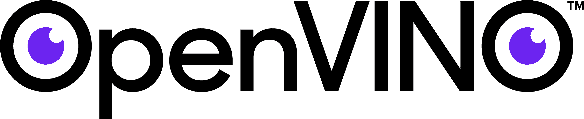
Note:
- Setup is one time process - need some patients to go through cloud setup (if doing it first time) - Happy to answer any question - leave a comment
- Deploying (Docker pull) application will take decent time (only once per device) based on network speed
- Note: Working on making light weight docker
Subscribe to:
Comments (Atom)